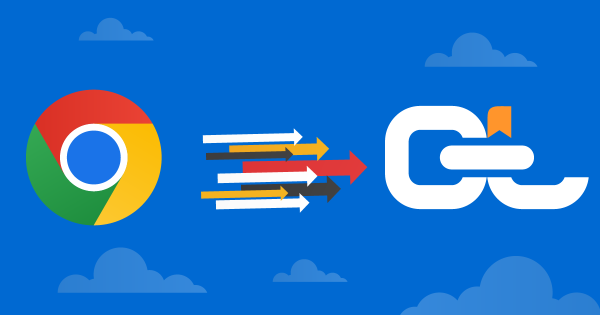
Exporting bookmarks from Chrome is quick and easy, whether you’re switching browsers, backing up your data, or setting up a new device. In just a few clicks, you can save your Chrome bookmarks as an HTML file that works across all major browsers and platforms. This guide walks you through the steps and shows how CarryLinks can turn that file into a powerful, organized system for managing bookmarks across every device.
Read More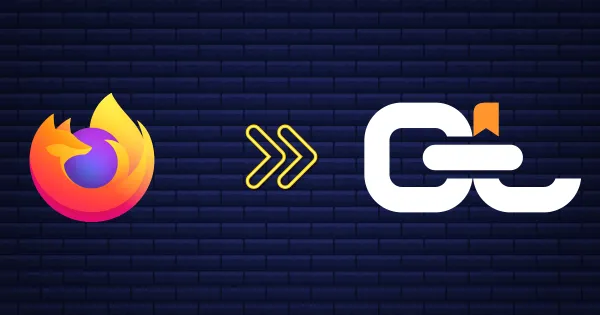
Exporting bookmarks from Firefox is fast, simple, and a smart way to keep your saved links safe and portable. Whether you are switching browsers, setting up a new device, or creating a backup, Firefox lets you save your bookmarks as an HTML file that works across platforms. In this guide, we’ll walk you through the steps and show how importing your exported bookmarks into CarryLinks can help you organize, clean up duplicates, and access everything seamlessly across all browsers and devices.
Read More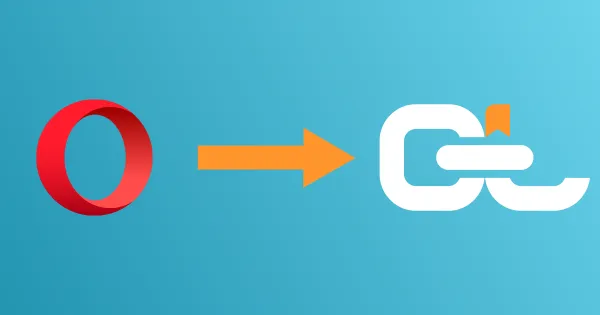
Exporting bookmarks from Opera takes just a few clicks and gives you the freedom to back up, transfer, or organize your saved links anywhere. Whether you’re moving to a new device, trying a different browser, or looking for a smarter way to manage bookmarks, saving them as an HTML file ensures they’re always portable. In this guide, we’ll show you how to export your Opera bookmarks step by step—and how to turn that simple file into a powerful, organized system with CarryLinks.
Read More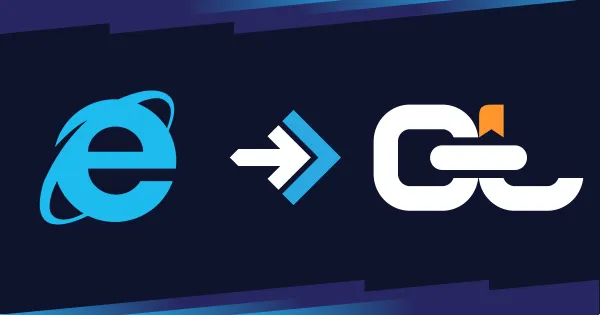
Exporting bookmarks from Internet Explorer is the best way to preserve years of saved favorites before moving to a modern browser. Even though Microsoft has retired IE, many users still have valuable links stored in it—research, articles, and resources worth keeping. With just a few clicks, you can save your Internet Explorer favorites as an HTML file, making it easy to transfer them to Chrome, Firefox, Edge, or a smarter bookmark manager like CarryLinks for better organization and long-term access.
Read More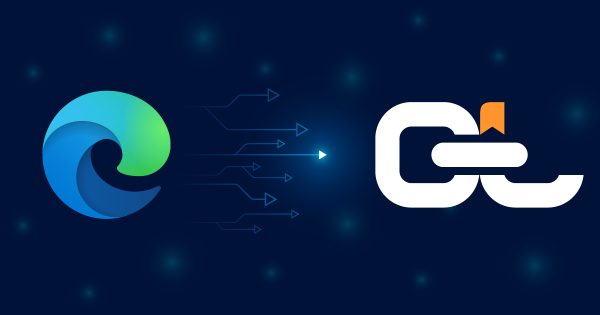
Exporting bookmarks from Microsoft Edge is quick and gives you full control over your saved favorites. Whether you’re switching browsers, setting up a new device, or creating a backup, Edge lets you save all your bookmarks as a standard HTML file. This guide walks you through the steps and shows how you can take that exported file even further by importing it into CarryLinks—the smarter bookmark manager for organizing, syncing, and using your links across all devices and browsers.
Read More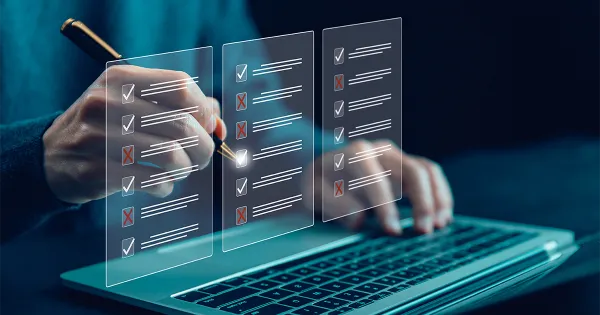
Saving links shouldn’t be a hard, especially when you’re dealing with multiple URLs from emails, documents, or webpages. Instead of copying and pasting them one by one, the CarryLinks clipboard tool lets you extract and save multiple links in seconds. Whether it’s a single webpage full of references or a block of text packed with embedded URLs, CarryLinks cleans them up, organizes them, and saves them into folders you can manage your way.
Read More