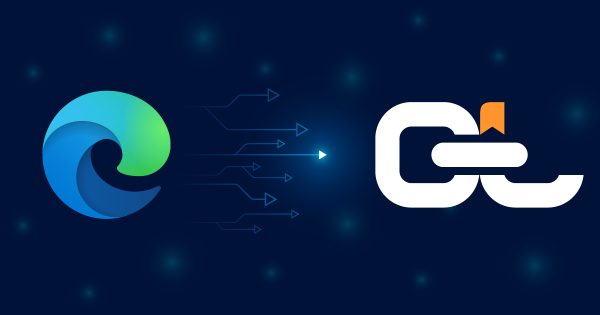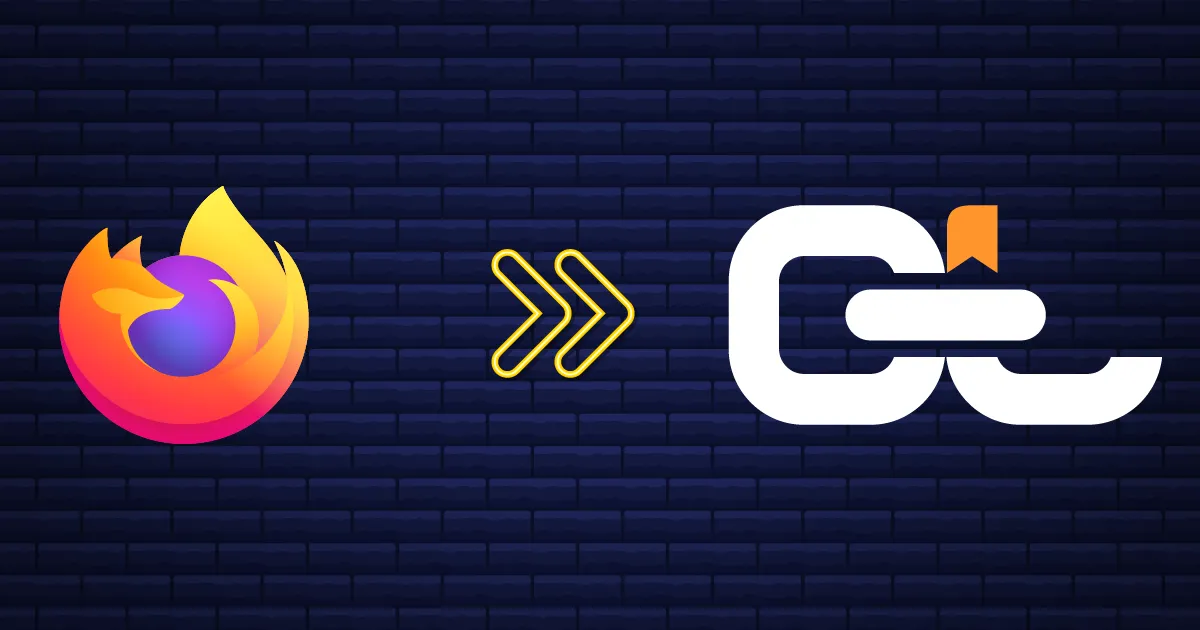
Exporting bookmarks from Firefox is fast, simple, and a smart way to keep your saved links safe and portable. Whether you are switching browsers, setting up a new device, or creating a backup, Firefox lets you save your bookmarks as an HTML file that works across platforms. In this guide, we’ll walk you through the steps and show how importing your exported bookmarks into CarryLinks can help you organize, clean up duplicates, and access everything seamlessly across all browsers and devices.
Table of Contents
- Why Export Your Firefox Bookmarks?
- How to Export Bookmarks from Firefox
- Watch the Video: How to Export Bookmarks from Firefox
- What to Do with Your Firefox Bookmarks HTML File
- Why Use CarryLinks to Manage Firefox Bookmarks?
- Key Features of CarryLinks
- Need to Export Bookmarks from Another Browser?
- Start Organizing Your Firefox Bookmarks Today
Why Export Your Firefox Bookmarks?
Planning to switch browsers, start fresh on a new device, or back up your saved links? Exporting your bookmarks from Mozilla Firefox is a smart first step—and it is easier than you might think.
If you are using Mozilla Firefox, you can quickly save all your bookmarks to an HTML file. This file can then be imported into another browser or a dedicated bookmark manager like CarryLinks, which gives you more control, flexibility, and productivity.
How to Export Bookmarks from Firefox
Follow these simple steps to save your bookmarks as an HTML file:
- Open Mozilla Firefox
- Click the menu button (three lines at the top)
- Select Bookmarks > Manage Bookmarks
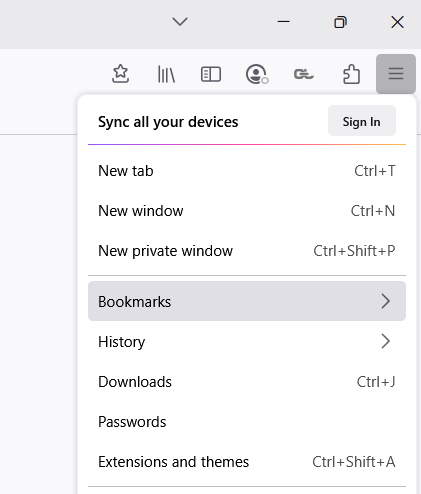
- In the Library window, click Import and Backup
- Choose Export Bookmarks to HTML
- Save the file to your computer
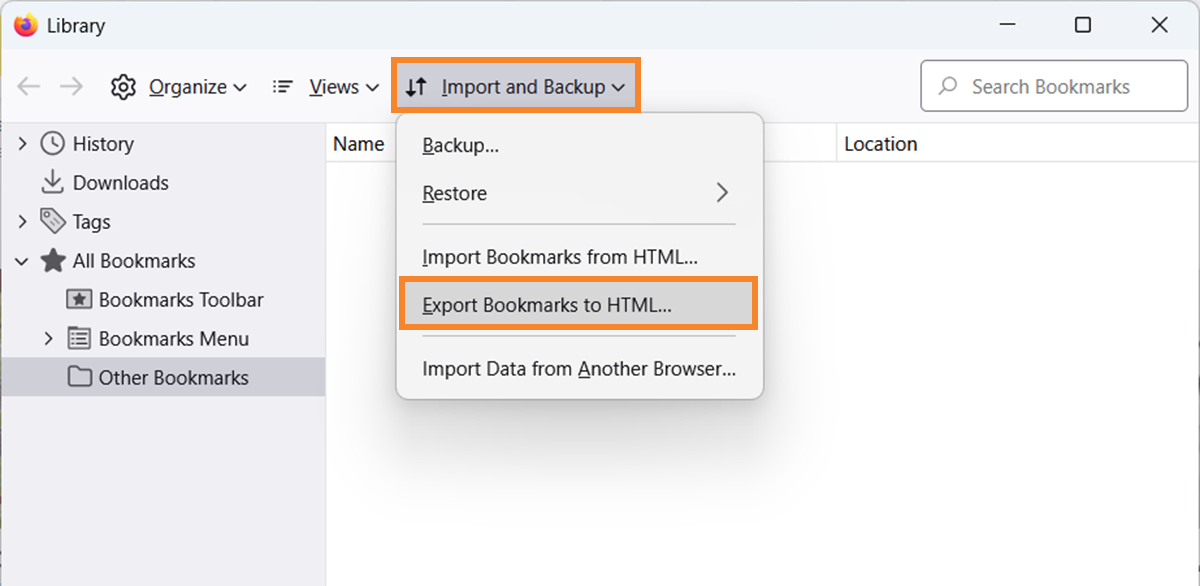
Your Firefox bookmarks are now saved as an HTML file and ready to be used anywhere.
Watch the Video: How to Export Bookmarks from Firefox
We made it simple—watch our step-by-step video guide on YouTube and follow along in minutes.
What to Do with Your Firefox Bookmarks HTML File
After exporting your bookmarks from Firefox, you will have an HTML file containing all your saved links. This file works with most browsers and bookmark managers.
If you have hundreds—or even thousands—of bookmarks and want to organize them, clean up duplicates, or fix broken links, it can feel overwhelming. That's where CarryLinks comes in. Instead of sorting everything manually, simply import your HTML bookmarks file, and let CarryLinks do the hard work. It automatically:
- Removes duplicate links
- Detect broken links, and
- Helps you reorganize your bookmarks in seconds.
But it doesn't stop there, CarryLinks gives you complete control over your bookmarks. You'll save time, boost your productivity, and enjoy a cleaner, more efficient browsing experience.
Why Use CarryLinks to Manage Firefox Bookmarks?
CarryLinks is more than a storage solution — it's a complete bookmark manager designed for speed, organization, and cross-device access.
Key Features of CarryLinks
- Import from anywhere: Upload bookmarks from HTML, CSV, JSON, ENEX (Evernote), XML (Sitemaps), TXT, or directly from browsers like Chrome, Firefox, Edge, and Safari
- Smart link cleanup: Automatically detects and removes duplicate links to keep your bookmarks clean and easy to manage
- Direct browser integration: Use the CarryLinks extension to save links, import bookmarks, and even extract all links from a webpage—right inside your browser
- Sync across all devices: Access your bookmarks on any browser or device, including desktop, mobile, and tablet. Works with all operating systems
- Organize with folders: Create custom folders and subfolders to group and manage your bookmarks the way you like
- Check links instantly: Know whether your saved links are working with built-in link checking tools
- Offline access: Turn any link into a readable offline article and access your saved content without internet
- QR code for saving or sharing: Turn any link into a scannable QR code for quick access, or scan a QR code to save a link
- Link shortener: Shorten long URLs using CarryLinks built-in tool for easier sharing or saving
- Clipboard and text link extraction: Paste any block of text or webpage URL, and CarryLinks will find and extract all the links for you
- AI-powered summaries: Save time by using AI to summarize articles, videos, or webpages
- Multilingual support: Use CarryLinks in multiple languages—making it accessible for users around the world
Need to Export Bookmarks from Another Browser?
We have also published guides for other browsers such as Chrome, Edge, Safari, and more. Check them out if you are using multiple browsers or switching platforms.
Start Organizing Your Firefox Bookmarks Today
Your bookmarks are saved—now put them to work.
Create a free CarryLinks account today and start organizing your bookmarks across all browsers, devices, and operating systems.