
CarryLinks is a bookmark manager built by a developer, for developers—designed to solve the everyday frustrations of messy tabs, scattered bookmarks, and lost resources. Unlike basic browser tools or limited apps, CarryLinks gives you cross-browser syncing, offline reading, smart organization by project or stack, and a powerful extension that saves tabs, extracts links, and even summarizes pages with built-in AI. Whether you work across devices, virtual machines, or operating systems, CarryLinks keeps your bookmarks fast, organized, and always within reach.
Read More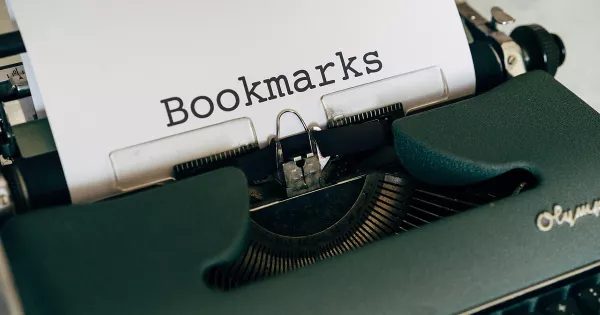
Managing bookmarks should make life easier, but most bookmark managers do the opposite. From cluttered browser bookmarks to overhyped apps like Raindrop or Bookmark Ninja, the struggle to keep links organized is real. Why do so many tools fail—and what’s the best way to finally take control of your saved content?
Read More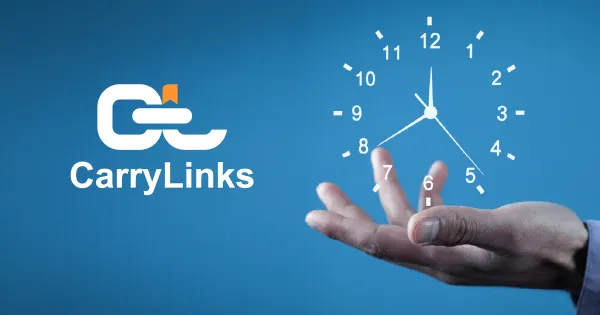
Getting started with CarryLinks takes only a few minutes — no complicated steps, no confusion. Whether you’re a student organizing research, a professional managing work resources, or simply someone who wants all bookmarks synced across devices, CarryLinks makes account setup fast and effortless. In this guide, we’ll walk you through creating your CarryLinks account step by step, so you can start saving, organizing, and accessing your links anytime, anywhere.
Read More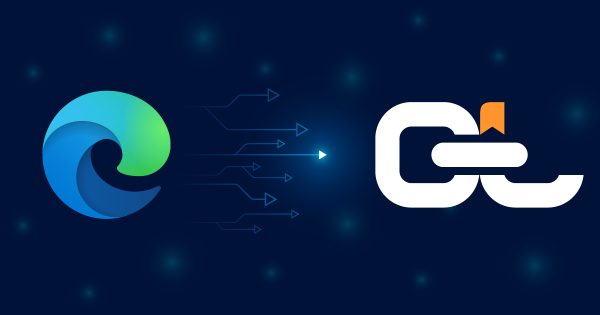
Exporting bookmarks from Microsoft Edge is quick and gives you full control over your saved favorites. Whether you’re switching browsers, setting up a new device, or creating a backup, Edge lets you save all your bookmarks as a standard HTML file. This guide walks you through the steps and shows how you can take that exported file even further by importing it into CarryLinks—the smarter bookmark manager for organizing, syncing, and using your links across all devices and browsers.
Read More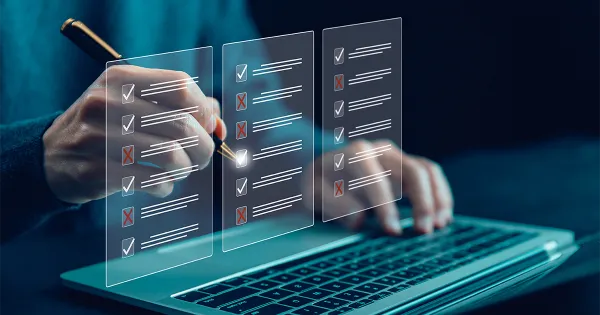
Saving links shouldn’t be a hard, especially when you’re dealing with multiple URLs from emails, documents, or webpages. Instead of copying and pasting them one by one, the CarryLinks clipboard tool lets you extract and save multiple links in seconds. Whether it’s a single webpage full of references or a block of text packed with embedded URLs, CarryLinks cleans them up, organizes them, and saves them into folders you can manage your way.
Read More