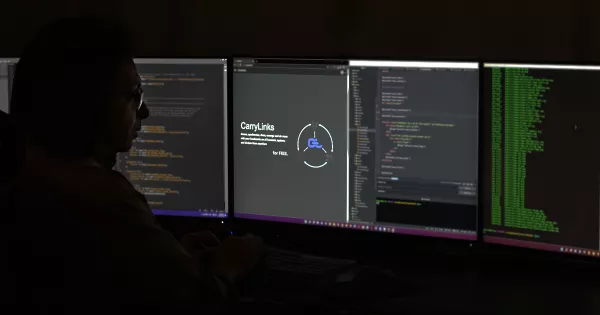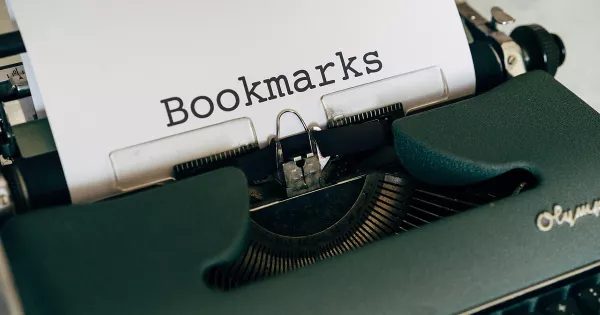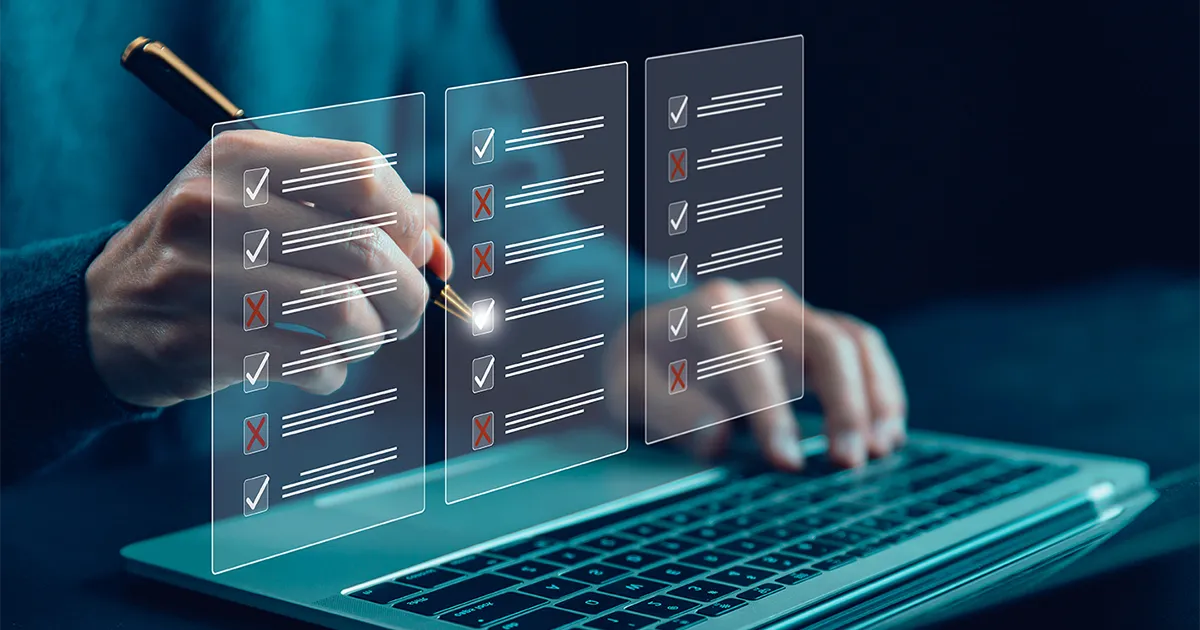
Saving links shouldn’t be a hard, especially when you’re dealing with multiple URLs from emails, documents, or webpages. Instead of copying and pasting them one by one, the CarryLinks clipboard tool lets you extract and save multiple links in seconds. Whether it’s a single webpage full of references or a block of text packed with embedded URLs, CarryLinks cleans them up, organizes them, and saves them into folders you can manage your way.
Why Saving Links Shouldn't Be Complicated
If you've ever copied a link from an email, a chat, or a long document just to paste it into a bookmark manager later, you know the process can feel awkward. And if there are multiple links? Manually saving them one by one wastes valuable time and adds unnecessary friction to your workflow.
It's also easy to make mistakes—like accidentally copying surrounding text along with the link, or struggling to tell the URL apart from the words next to it. The result is confusion, broken bookmarks, or links that end up misplaced.
CarryLinks solves this with a clipboard feature that extracts links directly from any text you paste, so you save them cleanly, quickly, and without errors.
Two Easy Ways to Save Links from the Clipboard
1. Extract Links from a Copied URL
Sometimes a single webpage contains dozens of useful links—resources, references, or even embedded links in text. With CarryLinks, you can:
- Copy the URL of any webpage.
- Go to your CarryLinks user page, click Tools in the navigation bar, and select Add Links from Clipboard.
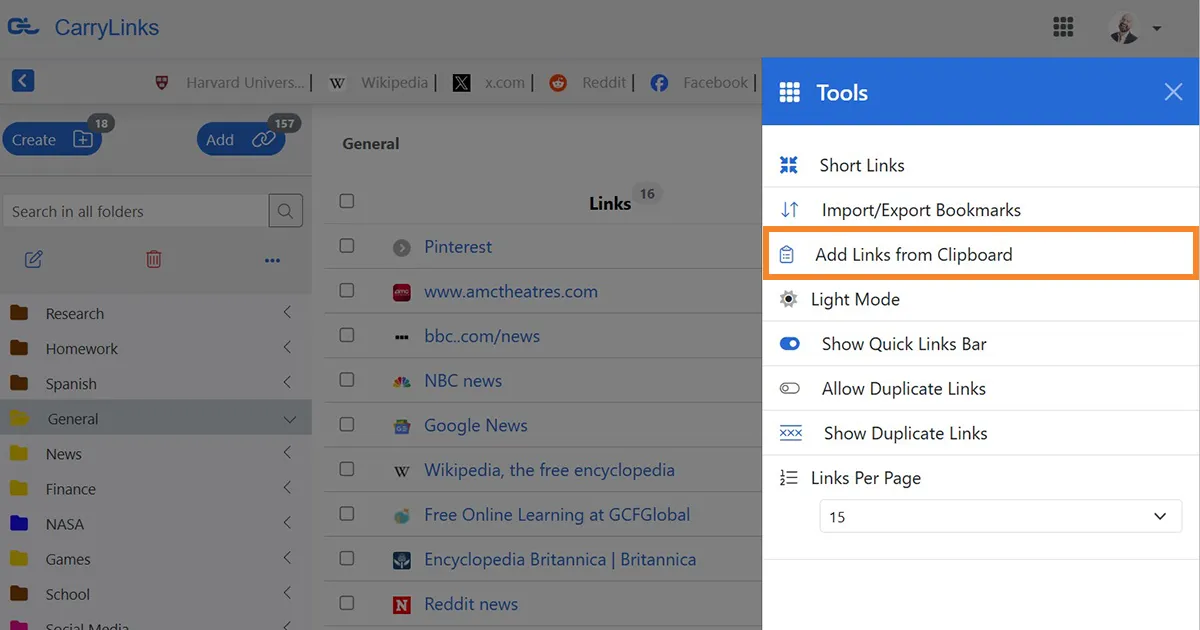
- Paste the URL and click View.
- CarryLinks automatically scans the page and extracts all the links inside it, showing you the total number of links found.
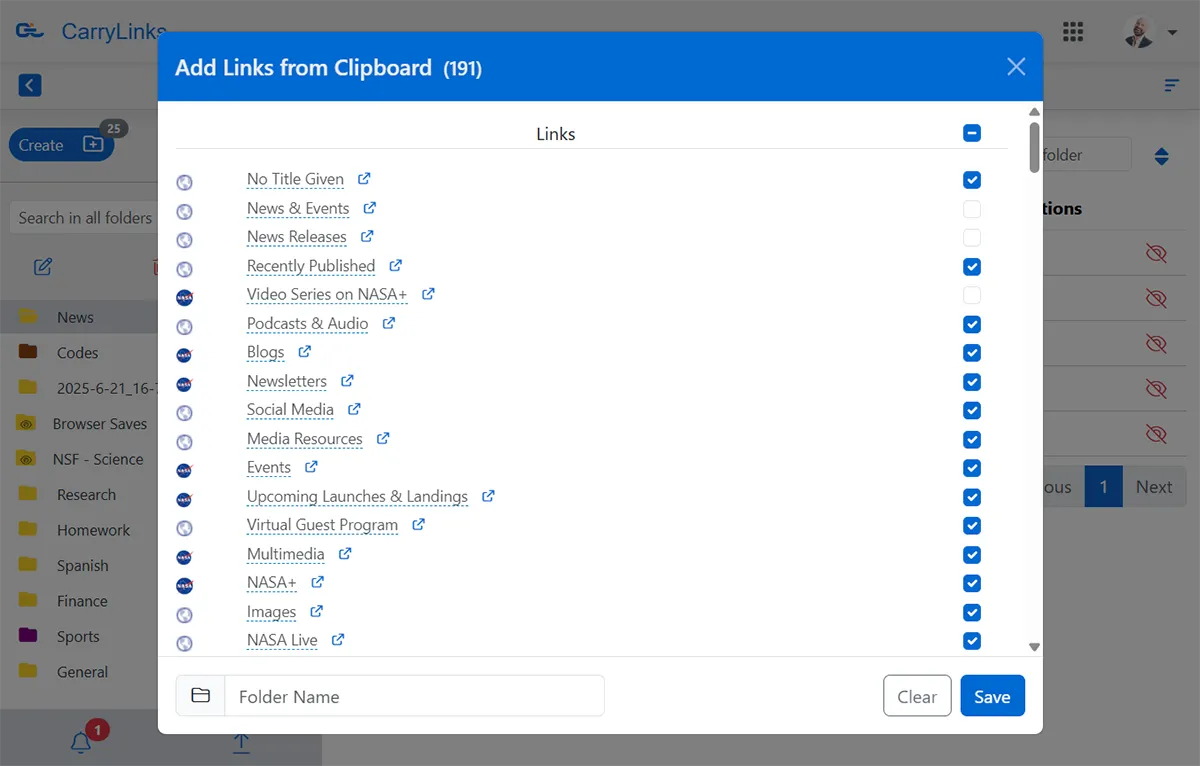
You'll then see a list of all extracted links, where you can deselect any links you don't want to save. Once you're ready, save the remaining links into a new folder. By default, the folder is named with the date it was created, but you can rename it to fit your project, topic, or preference.
This is especially useful for collecting links from blog posts, newsletters, or research articles where valuable content is spread across multiple references.
2. Extract Links from Any Copied Text
Emails, documents, and websites often contain important links hidden within long blocks of text. Instead of hunting them down one at a time, CarryLinks can pull them all out for you:
- Copy any block of text from an email, Word document, website, or even HTML code.
- Paste it into the clipboard window in CarryLinks.

- Click View.
- CarryLinks identifies and extracts only the links, ignoring the surrounding text and images. You'll also see the total number of links found, with the option to deselect any links you don't want to save.
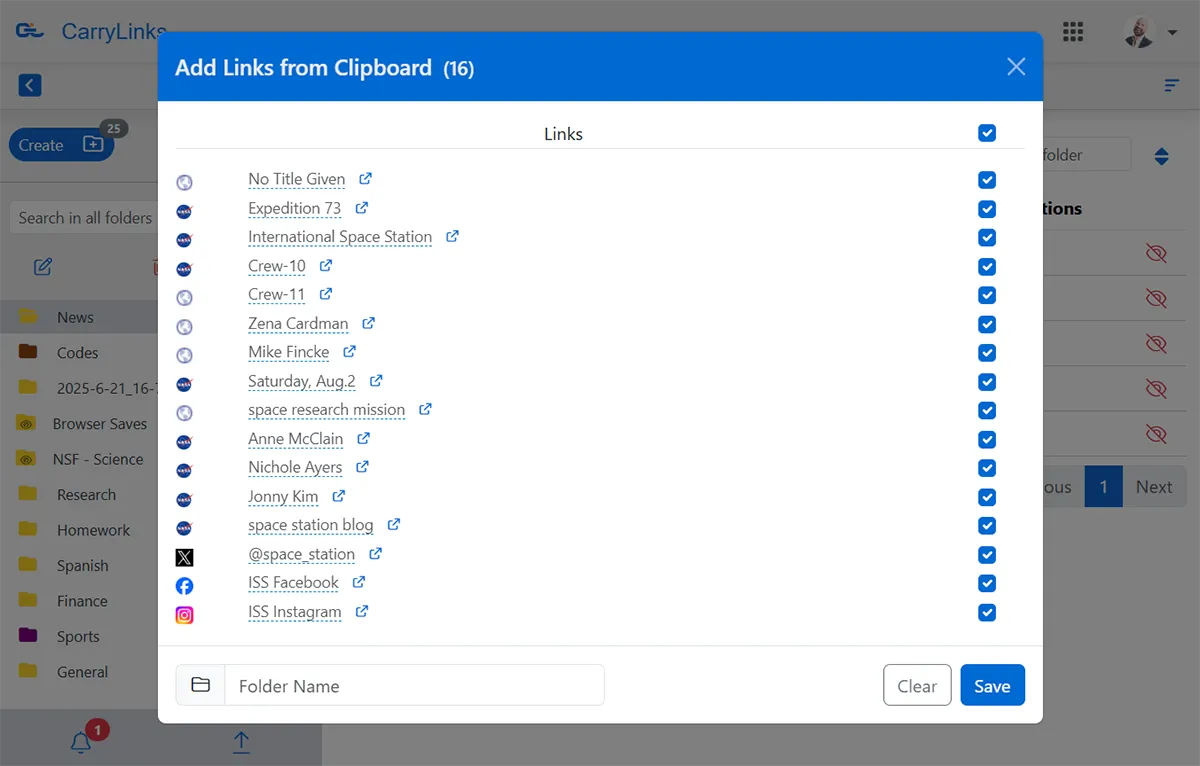
Once you confirm, you can save the selected links into a folder—either keeping the auto-generated date name or renaming it for clarity. This makes it easy to capture references from meeting notes, project briefs, or online discussions without losing track of them.
Why Saving Links from the Clipboard Boosts Productivity
Clipboard link extraction in CarryLinks isn't just a convenience—it's one of the fastest ways to save multiple links at once. Here's why:
- Faster link collection – Save multiple links in one step instead of copying and pasting one at a time.
- Automatic organization – Links are saved into folders with date-based names you can easily rename.
- Cross-platform support – Available on both the CarryLinks website and the PWA app.
- Versatile input – Works with copied text from documents, emails, HTML, or webpages.
- Reduced stress – No more losing links in drafts, sticky notes, or random files.
And if you're comparing bookmarking tools, our post on CarryLinks vs Raindrop explains why CarryLinks includes features like clipboard extraction that other managers don't.
Built for Everyday Workflows
Imagine receiving a client email with ten reference links. Instead of saving each one separately, you paste the email into CarryLinks, click View, and save them all in one organized folder.
Or maybe you're a student copying notes from a shared document. CarryLinks instantly extracts all the resource links, so you can focus on studying instead of manual link management.
Want more ideas on organizing daily, weekly, and project-based work? Check out Maximizing Productivity with CarryLinks for practical tips.
Start Using the Clipboard Feature Today
With CarryLinks, saving links is no longer a chore. From extracting links in a copied URL to scanning full text from emails or documents, you'll always have an organized system ready to support your workflow.
And if you're also moving bookmarks between browsers, don't miss our step-by-step guide on How to Export Bookmarks from different browsers such as: Chrome, Edge, Safari, Internet Explorer perfect if you want to bring everything into CarryLinks.
Try CarryLinks for free today and discover how easy it is to save and organize links directly from your clipboard.